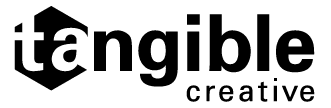Do you want to increase your 3D printing quality? Do you want to know how to handle print failures? This is the most thorough reference available for diagnosing and resolving your printing problems. 3D printing gives you fantastic prototyping and creation capabilities. You can make anything from a tiny plastic clip to a full-sized Captain America’s shield with a 3D printer like the MOOZ 3-IN-1. Your imagination is the only limit.
Now, as entertaining and engaging as that may sound, your 3D printer may cause you to become frustrated. This is because you will encounter a variety of 3D printing troubleshooting challenges as you use your machine. However, if you learn to address and minimize these malfunctions, you will be on your way to printing in no time! Here is our guide to troubleshooting common 3D printing malfunctions.
The Printer Is Working, But Nothing Is Printing
The Issue
Even though the model has been appropriately configured and established in the slicing program, nothing appears to be happening; no printing appears to be taking place. You’ve sent a print to the printer several times, but all you get in return is filament spit from the nozzle. Maybe the model is beginning to be produced when the filament extrusion stops operating out of nowhere, but the nozzle keeps running, printing nothing.
The Cause
While this problem is clear on machines with exposed filament reels, such as the PRUSA i3, there are some machines, such as the MOOZ, Ultimaker, and Robox, that are not designed with exposed filament reels, making it more difficult to notice the problem right away. The filaments in these 3D printers are either encased or buried at the back of the printer.
The Solution
The procedure of troubleshooting 3D printing is fairly simple here. All you have to do is remove the existing filament and load in new material, regardless of the sort of 3D printer you’re using. If there is no material on the filament reel, replace it with another reel. That’s all there is to it.
Over Extrusion
The Issue
Simply said, this typical 3D printing problem means that the printer is taking in more material than it requires, and as a result, it generates more material than is required. Excess materials will be present on printed models.
The Cause
Basically, your slicing software’s Flow setting or Extrusion multiplier is set higher than normal.
The Solution
Check your Extrusion multiplier option in your slicer software to troubleshoot this 3D printing issue. Make sure you’ve chosen the correct value. If everything appears to be in order, go to the Flow setting and lower it.
Incomplete or Messy Infill
The Issue
The internal structure of your print is either broken or missing.
The Cause
There is a variety of reasons why your model’s fundamental structure may be faulty or missing. Although the most typical cause is wrong slicing software settings, a slightly clogged nozzle can still cause this issue.
The Solution
Take a look at the fill density—it’s quite high. Check the infill density in your slicing software. The ideal value is 20%; if it’s less than that, you’re bound to have issues. However, if you’re printing a lot of models, you might want to bump up this value to guarantee that the model you’re about to print has enough support.
Warping
The Issue
The base of the printed object bends upward until it no longer coincides with the print platform. As a result, the print becomes dislodged on the print bed, and horizontal fissures appear in the printed models’ upper portions.
The Cause
Plastics are prone to warping and bending as a result of their inherent properties. As your PLA or ABS filament cools, it begins to compress gradually. Warping or bending occurs when the cooling process of the plastic is completed too rapidly.
The Solution
All you have to do is set the heated platform to a glass transition temperature (the temperature that’s just below the melting point of the plastic). You can do this by using the slicer software, and you can easily get the recommended filament temperature on the spool or packaging of your filament. If you set the right temperature, the first layer will remain flat on the platform.
Messy First Layer
The Issue
This is another typical 3D printing issue that many people confront. The early layers of a print are frequently difficult. The issues are frequently a non-sticky print or an incorrect appearance of the bottom shell due to undesired lines. Also, instead of a fine detail on the bottom of your print, you get a hazy, congealed design that does not match the surface design.
The Cause
The fact that your print has hazy and undefined detail merely means that the print bed temperature is too high. If the nozzle and the bed are too far away, you’ll get unwanted lines, whereas if the nozzle is too near to the bed, you’ll get blobs. A non-sticky print might also be caused by a bed that hasn’t been correctly leveled.
The Solution
Reduce the temperature of your bed. Reduce the temperature by five degrees at a time until you achieve the desired adhesion result without losing any detail.
Cracks in Tall Objects
The Issue
Cracks appear on the sides of your models, particularly when they are taller. This is regarded as one of the most perplexing issues that might arise in 3D printing. This is due to the fact that it frequently appears in larger prints and occurs when you are not looking.
The Cause
The materials in your print’s higher layers cool faster, which causes this issue. Because the heat created by the print bed does not reach the upper layers, the upper layers become less adherent.
The Solution
Raise the temperature of the extruder by 10 degrees Celsius. The suggested temperatures for the hot end can be found on the side of the filament’s package. Try to keep the temperature of your 3D printer between these limits.
We hope you have enjoyed our guide to troubleshooting common 3D printing malfunctions! If you are looking to avoid these problems altogether and go with an SLS 3D printing service, be sure to reach out to Tangible Creative! We strive to give you the best quality printed object possible in a timely manner.